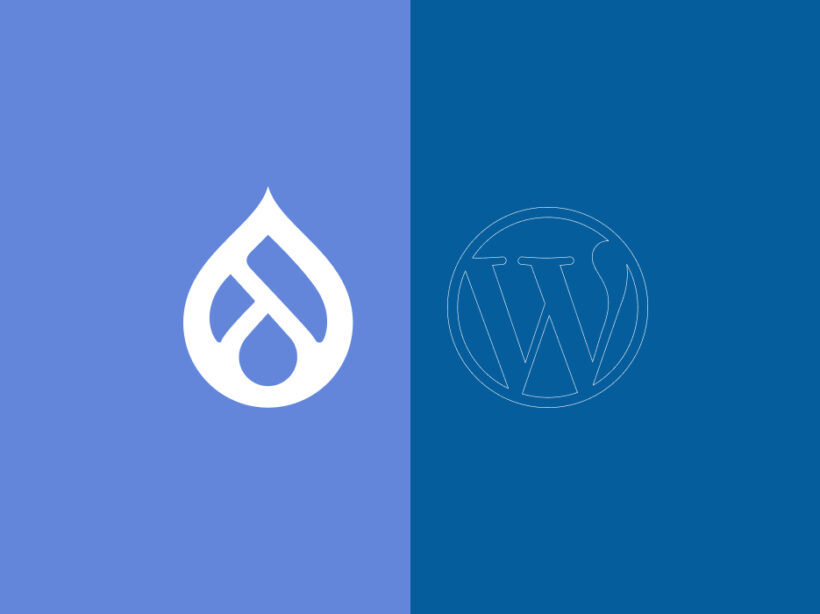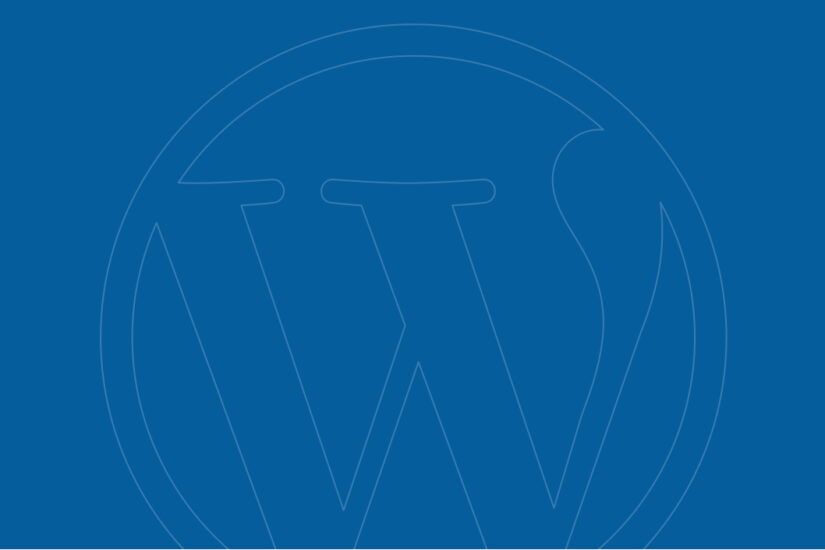Drupal is one of the most popular content management systems (CMS). A wide variety of organizations and institutions use its open-source platform. In fact, it currently powers 1.8% of all websites, making up 3% of the top 10,000 websites.
Drupal’s CMS gives web developers fine-grain control over user permissions, the ability to handle complex queries, advanced configuration management, and a platform that can host large amounts of data storage.
However, not everyone needs the complex capabilities that Drupal offers. While it’s free to use and has a strong community of developers and users, that doesn’t necessarily mean it’s the best CMS for you. That’s where WordPress, another popular open-source CMS, comes in.
WordPress is considered one of the most user-friendly CMSs, with an intuitive editing experience that makes it easy for non-developers to add content. It’s also the most popular CMS by far and is used by 62.9% of all websites. Plus, it’s easy and fast to get a WordPress website up and running.
In this guide, we’ll explore the steps required to smoothly migrate your Drupal website to WordPress. Here’s what we’ll cover:
- Reasons to migrate from Drupal to WordPress
- Things to consider before a Drupal to WordPress migration
- 4 steps to migrate Drupal to WordPress
- Tips for optimizing your new WordPress website
Let’s begin by reviewing common situations that lead organizations to consider a Drupal to WordPress migration.
Reasons to migrate from Drupal to WordPress
There are plenty of pros and cons for both Drupal and WordPress, but you might have recently begun to feel that Drupal’s drawbacks outweigh its advantages for your unique website.
Here are some common reasons why some organizations might want to switch their CMS from Drupal to WordPress:
- Drupal doesn’t have all the capabilities you need.
- Drupal is too confusing to use.
- Drupal costs too much money to maintain.
- WordPress’s editorial process and media management are much easier than Drupal’s.
- WordPress is more user-friendly and doesn’t require as many custom configurations.
Essentially, Drupal tends to work better for more complex web projects and large amounts of data, whereas WordPress is often considered to be more user-friendly out of the box.
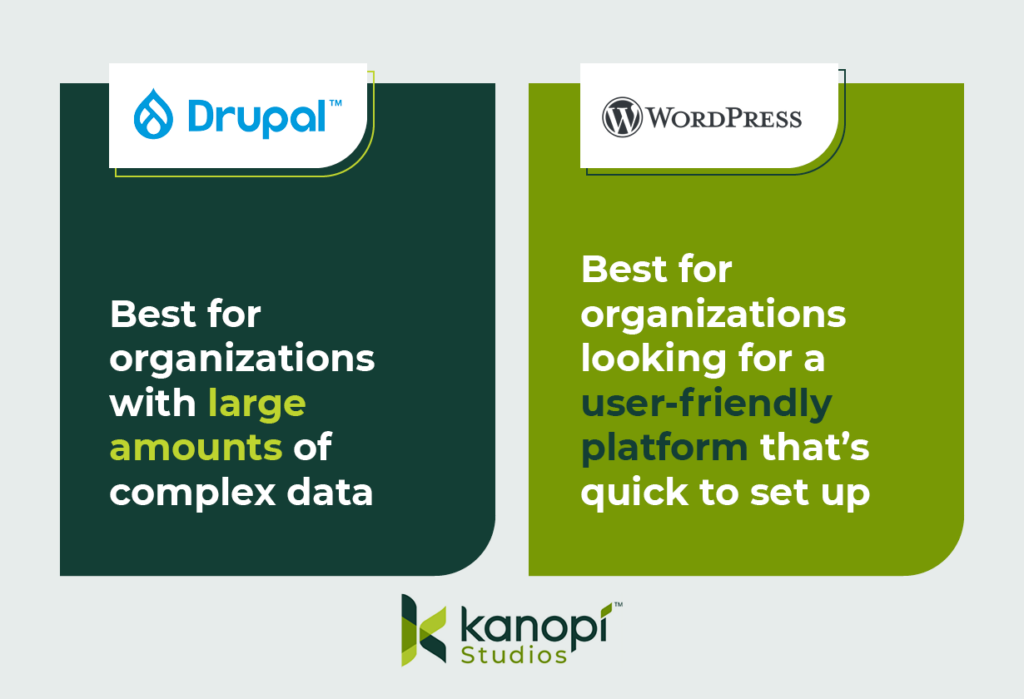
Things to consider before a Drupal to WordPress migration
A Drupal to WordPress migration may require a decent amount of work. If your original Drupal site is more complicated than you thought, you might be looking at a lengthy and budget-pushing migration. So, you shouldn’t jump into the migration process without careful thought and consideration.
Here are two initial considerations to remember when planning your Drupal to WordPress CMS migration:
Ensure you have appropriate hosting
If the host you use for your Drupal website doesn’t support WordPress installations, you’ll have to switch to a new provider. Here are some hosts that have managed WordPress offerings and support the WordPress community:
Assess the complexity of your data
Not every site element will transfer smoothly during the migration process, especially since the code components that make up Drupal sites differ from WordPress sites. This will likely result in more custom code and alterations during the migration. For example, your Drupal site might:
- Use paragraphs or panels, which you’ll need to convert to Advanced Custom Fields (ACF) content in WordPress
- Feature a lot of metadata or redirects, which can make mapping your data more complex
- Require custom functions if you’re migrating your data into WordPress Gutenberg blocks
- Contain many different content or user types, which also have their own fieldsets and will affect your data mapping
- Have relationships between nodes, referencing, and related content, which you’ll need to map on the WordPress site
You might feel confident that you can handle this migration on your own, but it’s recommended to partner with a technology consultant professional for the best results.
For instance, the Kanopi team features professionals in Drupal and WordPress development who have insight into the best ways to tackle complex data during the migration process. We can also help you determine whether the move from Drupal to WordPress is the best next step for your organization. Our philosophy isn’t that one CMS is better than the other—just that one might have capabilities that better fit your needs.
4 steps to migrate Drupal to WordPress
Every Drupal migration is unique based on the site’s structure, but there are a few standard steps that developers take throughout the process. Even if you’re a marketing professional, it’s helpful to be aware of these steps to understand how the migration process will affect elements like your site’s branding and content.
Here are the steps that you or a developer will take throughout the migration process:
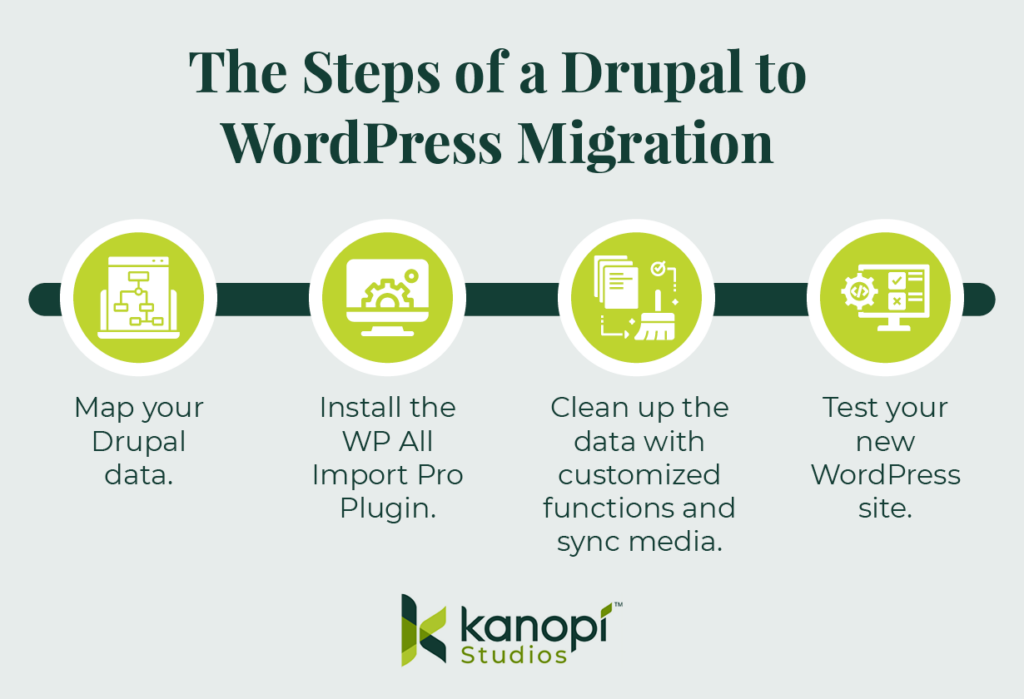
1. Map your Drupal data.
Transitioning from Drupal to WordPress requires more than just a copy and paste of a simple title and body field. Given Drupal’s complexity, your site is bound to have some custom elements and fields that need to be pulled over and converted to WordPress.
Before you begin the migration process, you’ll want to map out all of your Drupal data. This includes (but is not limited to):
- Authoring information
- Publishing dates
- Images and attachments
- SEO metadata
As you map out your data, keep in mind that you’ll want to export this on a content-type or user-type basis. This way, you can also import them into your WordPress site using the same method for each type. This is an important step because each content or user type probably also has a different field type.
Then, you’ll use Views and a Views Data Export module to output that content and create an XML, JSON, or CSV file. The type of file you use will depend on what version of Drupal you’re using.
2. Install the WP All Import Pro Plugin.
To prepare for the migration, you’ll also have to take some steps on the WordPress side. Specifically, we recommend downloading the WordPress plugin WP All Import Pro, with the ACF add-on. The add-on allows developers to map fields within Drupal to custom ACF blocks within WordPress.
After you download the WP All Import Pro plugin, you’ll then upload the XML, JSON, or CSV file you created when you mapped your Drupal data. This first step allows you to choose how you want to import your data:
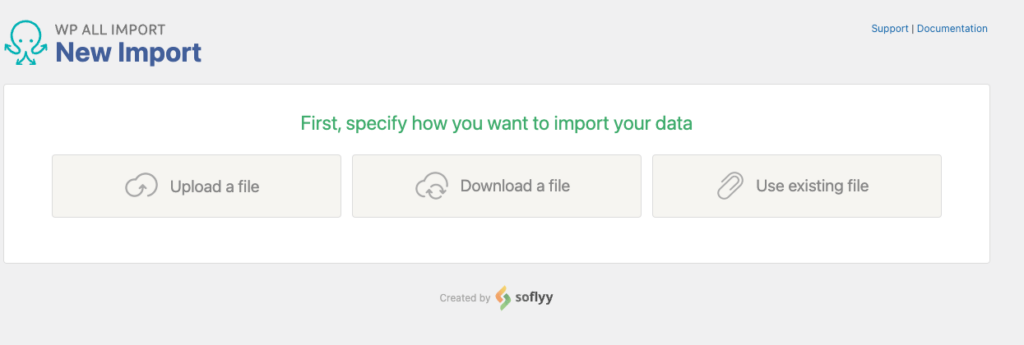
Then, choose the data you want to import. Since you are migrating your whole site, you’ll likely import all of your data. This process can include posts, pages, taxonomies, users, or custom post types added by other themes and plugins.
3. Clean up the data with customized functions and sync media.
WP All Import Pro will process your import file and prepare the data you chose for import. This is the time when you can choose to configure your import data. You might need to write some custom fields to clean up, strip out, or map specific data.
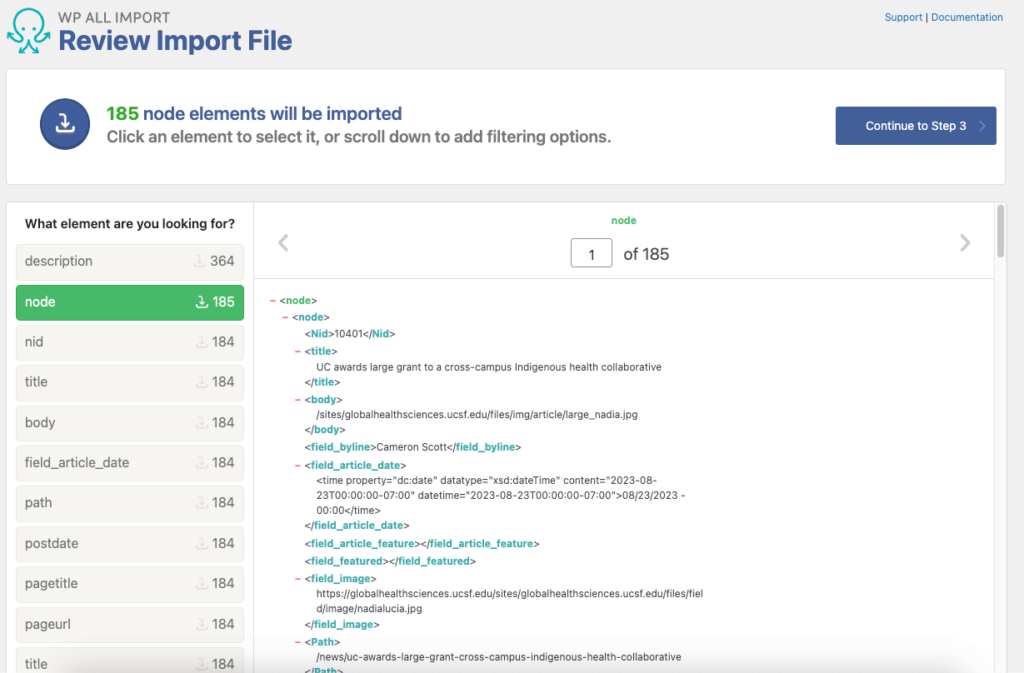
This step will differ depending on your Drupal site and the data you mapped, so the exact nuances you should look for and the custom functions you might create will be unique to your situation. In some cases, you may not have to make any customizations at all (but you likely will).
Here’s what the data will look like in the WordPress backend:
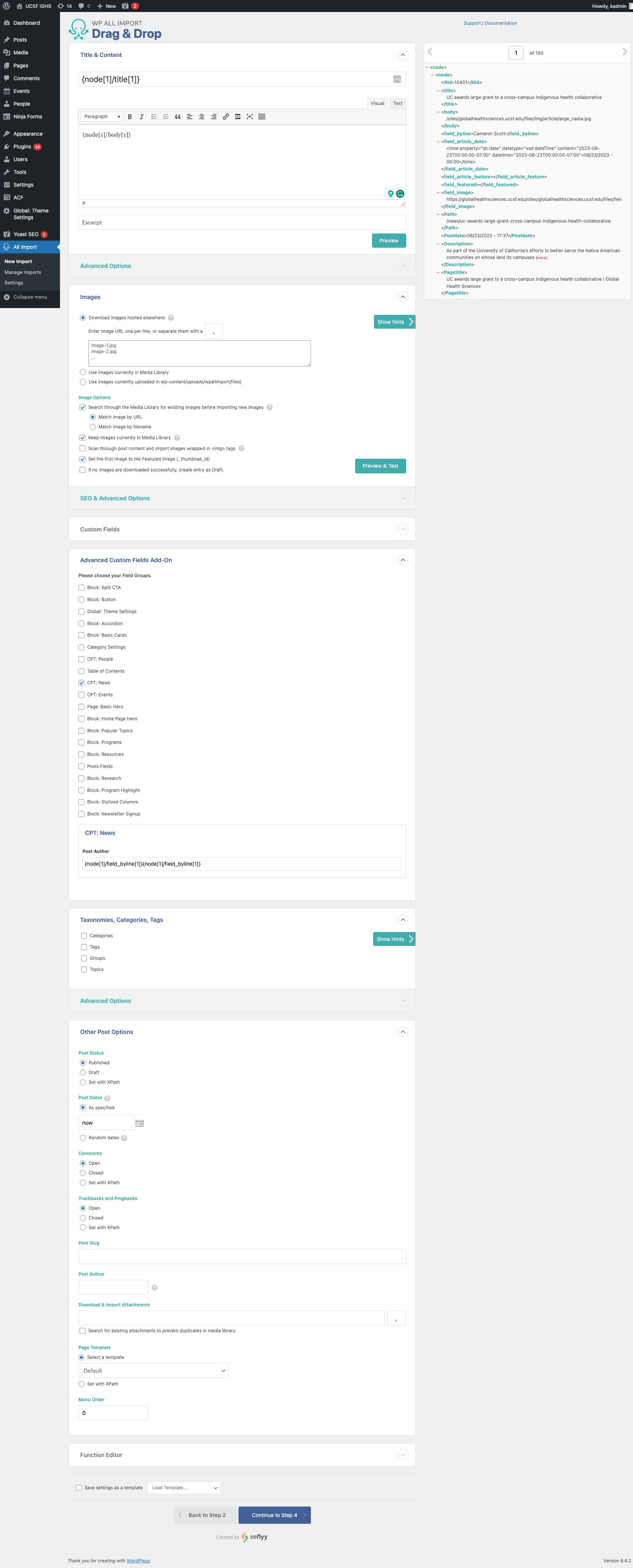
Additionally, sometimes images, PDFs, or other attachments don’t transfer or fail during the migration. This can lead to broken links, images that don’t load, and website issues.
The MediaSync plugin can help resolve this issue. You can initiate a Secure File Transfer Protocol (SFTP) to transfer the files that didn’t initially move over to an uploads directory within WordPress. Then, you can use the MediaSync library to sync the data and files to resolve any broken assets. Here’s a look at this plugin in action:
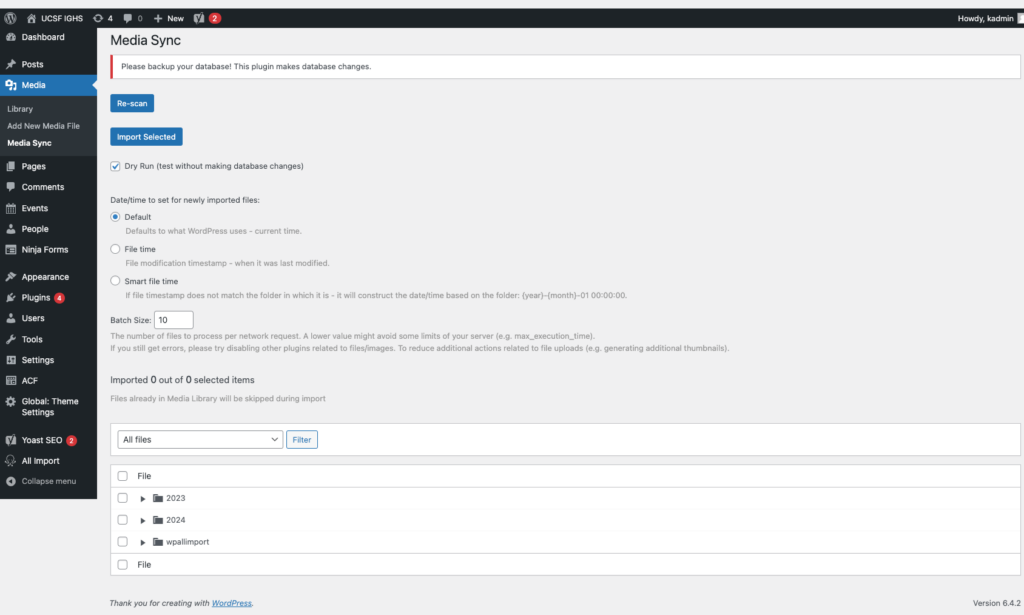
4. Test your new WordPress site.
Once the migration is completed, test out your WordPress site to ensure everything is functioning properly. Browse your website manually to replicate the user experience and test various elements such as your:
- Forms
- Links
- Content (images, videos, text, and other media)
- Search functionality
- Performance (for example, assess page load times)
- Mobile-responsiveness
- SEO elements (meta descriptions, titles, tags, headers, internal linking, etc.)
- Accessibility (image alt text, color contrast, keyboard functionality, etc.)
Testing these elements will allow you to catch errors that might have accidentally carried over or appeared during the migration process.
Tips for optimizing your new WordPress website
After completing the migration, you can start to optimize your WordPress website to set it up for long-term success. Follow these steps to keep your website in tip-top shape:
- Run performance tests regularly. Tests like PageSpeed Insights can help you identify elements that may slow down your website. Common reasons for website lag include images that are too large or unnecessarily messy or complex code. Test your site regularly to catch and correct these errors before they negatively affect your site’s usability.
- Install any necessary plugins. Some of the most useful WordPress plugins include those for SEO, security, or caching. Make sure to carefully vet any potential plugins before using them to ensure that they won’t slow down your site.
- Set up Google Analytics 4 (GA4). GA4 is the latest generation of Google Analytics. It’s an event-based tracking tool that can help you better understand your website visitors’ behaviors. Set up your GA4 configuration and Google Tag Manager as soon as possible to start tracking traffic on your new WordPress site.
These steps will help you maintain a strong website foundation, allowing you to easily adapt to any WordPress trends or new innovations as they arise.
For more information about how to manage your WordPress content effectively, check out Kanopi’s webinar on the subject.
Wrapping up
Even if you feel confident that you can handle the Drupal to WordPress migration on your own, it’s recommended to partner with a technology consultant professional for the best results.
Here at Kanopi, we typically recommend Drupal for clients with complex needs and large amounts of data. If you think you can do without the high-power capabilities of Drupal and would rather opt for something more user-friendly, then WordPress is the right move. But, if you think Drupal will serve your organization better in the long run, our Kanopi team can also assist with any version migrations or updates you need.
Looking for more tips to help determine the best path forward for your website? Start with these additional resources:
Drupal 7 End of Life: A Guide to Next Steps. If you’re a Drupal 7 user, you might be weighing your options ahead of Drupal 7’s upcoming end-of-life. This guide offers tips to help determine your next steps.
Drupal vs. WordPress: Which One is Right For You? Choosing between WordPress and Drupal comes down to weighing the pros and cons of your unique website. Assess the primary differences between the platforms with this guide.
12 Business Benefits of Using WordPress for Enterprise. If your website needs to handle complex enterprise needs, WordPress can be a great fit. Learn about the primary benefits of WordPress for Enterprise.